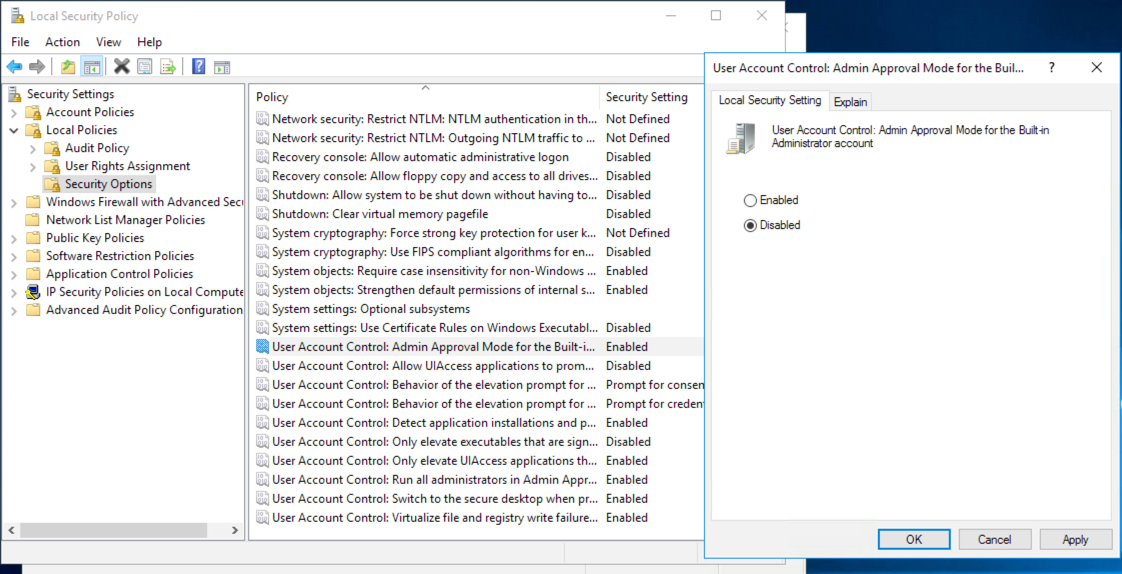How to Tune User Account Control on Windows Server
A post about how to tune User Account Control on Windows Server to make your life easier.
It has been a while that I use a Windows Server virtual machine in Azure for all my Windows related testing. I love this approach, so that I can stay comfortably on a MacBook with only virtualized Linux locally.
Microsoft seems to make some changes to suppress UAC prompts for administrators (which makes great sense for real world administrators). However, that’s a pain for me to see everything elevated as administrator by default, because I expect it to work more like Windows 10.
Google does not return much information on how to configure UAC the way I like, so I have to do some digging on my own, and find out the following.
- Search and open Local Security Policy from Start menu.
- Expand the policy tree in the left panel to locate
Security Settings | Local Policies | Security Options. - In the right panel, find “User Account Control: Admin Approval Mode for Built-in Administrator account”.
The default value should be “Disabled”, which I can easily toggle to “Enabled”. Then a reboot of the machine can please me with everything in place.