Running Flask Web Apps on IIS with HttpPlatformHandler
Complete guide for hosting Flask Python web applications on IIS using HttpPlatformHandler with troubleshooting tips and production configuration
HttpPlatformHandler can help IIS host Java/Python/Node.js/Go applications, so in this post we wil see how to configure a Python/Flask web app on IIS and troubleshoot the common issue.
It becomes very important for Python developers to learn HttpPlatformHandler, because Microsoft no longer recommends FastCGI,
“We recommend using HttpPlatform to configure your apps, as the WFastCGI project is no longer maintained.”
Prerequisites
To follow this post, you need to have the following software installed,
- Windows 10 or Windows Server 2016 or later (IIS 10 or later)
- HttpPlatformHandler v1.2 (from Microsoft) or v2.0 (from LeXtudio)
Basic Flask Setup
No doubt we will start from a sample application as below,
1
2
3
4
5
6
7
8
9
10
from flask import Flask
def create_app():
app = Flask(__name__)
@app.route("/")
def hello_world():
return "<p>Hello, World!</p>"
return app
If we save it as C:\flask-test\app.py, then on a Windows machine with Python and Flask installed, a simple command flask run in the directory of C:\flask-test\ can launch the application at port 5000,
1
2
3
4
5
6
PS C:\flask-test> ~\AppData\Local\Programs\Python\Python310\python.exe -m flask run
* Environment: production
WARNING: This is a development server. Do not use it in a production deployment.
Use a production WSGI server instead.
* Debug mode: off
* Running on http://127.0.0.1:5000 (Press CTRL+C to quit)
If Python and Flask are not yet installed, you can search for guides.
HttpPlatformHandler Setup
Now let’s download and install HttpPlatformHandler on IIS, and add a web.config in C:\flask-test,
1
2
3
4
5
6
7
8
9
10
<?xml version="1.0" encoding="UTF-8"?>
<configuration>
<system.webServer>
<handlers>
<add name="httpPlatformHandler" path="*" verb="*" modules="httpPlatformHandler" resourceType="Unspecified" requireAccess="Script" />
</handlers>
<httpPlatform stdoutLogEnabled="true" stdoutLogFile=".\python.log" startupTimeLimit="20" processPath="C:\Users\<user name>\AppData\Local\Programs\Python\Python310\python.exe" arguments="-m flask run --port %HTTP_PLATFORM_PORT%">
</httpPlatform>
</system.webServer>
</configuration>
With all settings in place, I can go back to IIS Manager and create a site (I chose *:8086 as site binding) to point to C:\flask-test. By opening a web browser and navigate to http://localhost:8086/, I should now see “Hello, World!”. Ah, what happened?
Troubleshooting
0x8007005
Yeah I am not able to see “Hello, World!” but a Bad Gateway error page with the Error Code of 0x80070005,
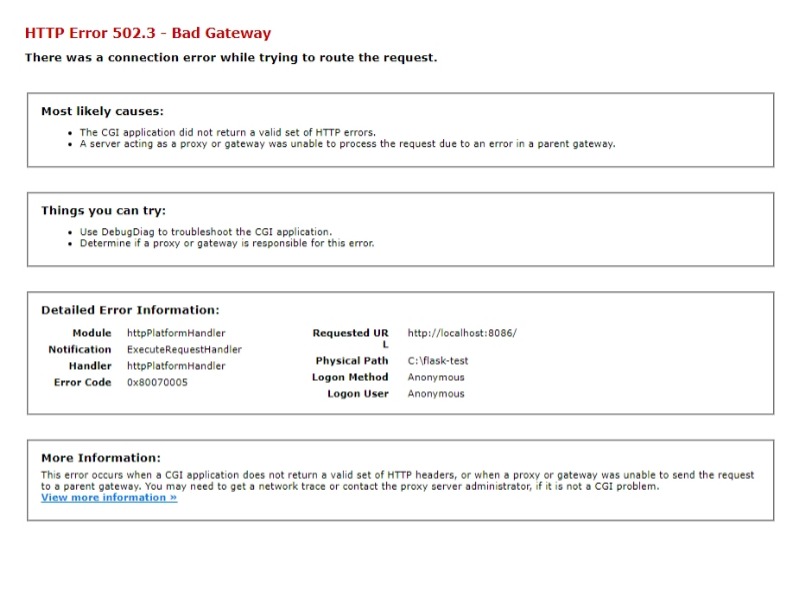 Figure 1: Bad Gateway error page of 0x80070005
Figure 1: Bad Gateway error page of 0x80070005
1
2
3
4
5
6
7
8
9
10
11
12
13
14
15
16
17
18
> .\Err.exe 80070005
# No results found for hex 0x4c5c575 / decimal 80070005
# for hex 0x80070005 / decimal -2147024891
COR_E_UNAUTHORIZEDACCESS corerror.h
# Access is denied.
DIERR_OTHERAPPHASPRIO dinput.h
DIERR_READONLY dinput.h
DIERR_HANDLEEXISTS dinput.h
DSERR_ACCESSDENIED dsound.h
STIERR_READONLY stierr.h
STIERR_NOTINITIALIZED stierr.h
E_ACCESSDENIED winerror.h
# General access denied error
# as an HRESULT: Severity: FAILURE (1), FACILITY_WIN32 (0x7), Code 0x5
# for hex 0x5 / decimal 5
ERROR_ACCESS_DENIED winerror.h
# Access is denied.
# 9 matches found for "80070005"
This isn’t hard to understand, because anything under C:\Users\<user name>\ is protected and accessible only by that user account by default, not IIS_IUSRS.
The Infinite Loading
Once I grant IIS_IUSRS read access to C:\Users\<user name>\AppData\Local\Programs\Python\Python310\python.exe, the browser seems to work as it is trying to load the web page. However, I notice that now this page takes for ever to load and the python.exe process keeps crashing.
No doubt Process Monitor is the best tool to use right now and by using a filter of process name python.exe I can see lots of access denied errors on different files in C:\Users\<user name>\AppData\Local\Programs\Python\Python310\.
So I go back and grant IIS_IUSRS read access on the whole directory, not just python.exe.
Switch to Production Application Server
At this moment, a refresh in the web browser leads me to the expected “Hello, World!” message. Now I know that Python/Flask is working.
To move further, I might want to remove the warning of “This is a development server. Do not use it in a production deployment”. For that I have to switch to another Python application server, such as waitress.
Use
pip install waitressto install it.
To allow waitress to identify the web app entry, add a file called wsgi.py in the directory,
1
2
3
from app import create_app
application = create_app()
and then the command line waitress-serve can be used to launch the server,
1
2
PS C:\flask-test> ~\AppData\Local\Programs\Python\Python310\python.exe -m waitress --port 9000 wsgi:application
INFO:waitress:Serving on http://0.0.0.0:9000
With all the help from waitress, I can modify web.config as below as final version,
1
2
3
4
5
6
7
8
9
10
<?xml version="1.0" encoding="UTF-8"?>
<configuration>
<system.webServer>
<handlers>
<add name="httpPlatformHandler" path="*" verb="*" modules="httpPlatformHandler" resourceType="Unspecified" requireAccess="Script" />
</handlers>
<httpPlatform stdoutLogEnabled="true" stdoutLogFile=".\python.log" startupTimeLimit="20" processPath="C:\Users\lextudio\AppData\Local\Programs\Python\Python310\python.exe" arguments="-m waitress --port %HTTP_PLATFORM_PORT% wsgi:application">
</httpPlatform>
</system.webServer>
</configuration>
Side Notes
Flask Web App Under an IIS Site
With HttpPlatformHandler you can definitely host a Flask web app (such as /flask) under an IIS site, but you must understand that IIS/HttpPlatformHandler dispatches requests with full URLs to the Python process, so your route definitions in Flask should include the extra application name.
1
2
3
@app.route("/flask")
def hello_world_app():
return "<p>Hello, World from /flask IIS application!</p>"
Flask on Azure App Service
With some minimal changes, you can host such a Python/Flask application on Azure App Service (Windows).
Flask on IIS Express
You can take a look at the new open source HttpPlatformHandler v2.0 from LeXtudio.
Flask with Socket.IO
You might easily hit issues with WebSocket and Socket.IO if you try to host a Python web app on IIS, as many of the Python package authors might not have a Windows machine for testing. You might find the following links useful, but I didn’t see a complete solution yet.
- Python WebSocket package requires compression to be disabled
- Python WebSocket debugging
- Flask Socket.IO doesn’t work well with IIS
Other Languages on IIS?
If you want to learn more about HttpPlatformHandler and how to host other languages (Go/Node.js/Java) or frameworks (Django/FastAPI), you can read this post.
Related HttpPlatformHandler Articles
This article is part of a series on using HttpPlatformHandler with IIS. To explore all related articles, please visit the httpplatformhandler tag page for the complete collection of guides and tutorials.